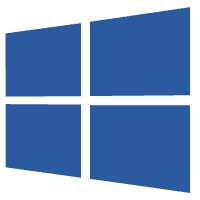
InfraSonar on Windows
As InfraSonar uses Docker containers it can deployed on multiple platforms including Microsoft Windows.
Docker is a great concept to deploy and maintain Linux applications and services even on a Microsoft Windows host.
Checkout the Get Started with Docker guide to learn more.
Info
We tested this setup on a Windows 11 (24H2) host running Docker Desktop version 4.38.0
Prerequisites
To ensure an up to date InfraSonar installation but also for our monitoring solution internet access is required for the appliance.
Also note the appliance uses TCP port 8730 (TLS/SSL) to connect to our InfraSonar cloud Platform.
it is possible to use TCP port 443 instead of 8730 we don't recommended this but some environment refuse inter traffic to ports other then 80 and 443
If your organization does not allow direct internet access please contact support to discuss alternative options.
Deploy the InfraSonar containers
Step by step 
- Install Docker desktop on your Windows host.
- Ensure Start Docker Desktop when you sign in to your computer is enabled in the docker desktop configuration (
).
- Download our latest appliance installer for Windows here
- Extract the zip file.
- Open a command prompt.
- Change into the directory were you extracted the appliance installer.
- Run the
appliance-installer.exeexecutable and follow the steps:
appliance-installer.exe
Installation Path (enter path or press Enter for default: C:\Users\sysadmin\infrasonar)
Please provide a token for the Agentcore (container token with `CoreConnect` permissions):
<your token appears here>
Please provide a token for the agents (container token with `Read`, `InsertCheckData`, `AssetManagement` and `API` permissions):
<your token appears here>
#############################################################################################
The appliance for zone 0 will be deployed in the 'C:\Users\sysadmin\infrasonar' directory
#############################################################################################
Do you want to continue? (yes/no)
yes
Please be patient, this may take a while...
Done
Open your container on https://app.infrasonar.com and manage the appliance via the Agentcores menu