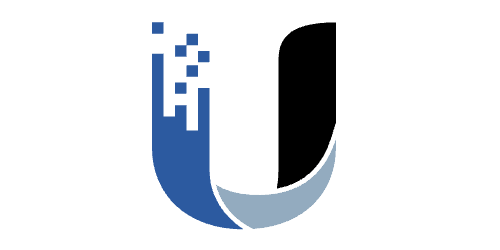
UniFi
Introduction
A UniFi environment has a hierarchical setup, a controller can contain one or more sites and a site consists of one or more devices.
graph TD
controller(("`UniFi
controller`"))
site-1(("`UniFi
site`"))
site-2(("`UniFi
site`"))
site-3(("`UniFi
site`"))
device-1-1(("`UniFi
device`"))
device-1-2(("`UniFi
device`"))
device-1-3(("`UniFi
device`"))
device-2-1(("`UniFi
device`"))
device-2-2(("`UniFi
device`"))
device-2-3(("`UniFi
device`"))
device-3-1(("`UniFi
device`"))
device-3-2(("`UniFi
device`"))
device-3-3(("`UniFi
device`"))
controller --> site-1
controller --> site-2
controller --> site-3
site-1 --> device-1-1
site-1 --> device-1-2
site-1 --> device-1-3
site-2 --> device-2-1
site-2 --> device-2-2
site-2 --> device-2-3
site-3 --> device-3-1
site-3 --> device-3-2
site-3 --> device-3-3To fully support this hierarchical setup we created three corresponding collectors:
See also our UniFi SNMP probe
When you have no controller you can also use our UniFi SNMP probe to access UniFi devices directly.
Credentials
All three collectors use the UniFi API to collect data from the UniFi controller and this the same read-only credentials.
You can easily configure these credentials using our remote appliance manager.
UniFi controller
- Start by adding an asset for the controller.
- Next set kind to UniFi in the General section.
- Add the unificontroller collector.
- Open the unificontroller collector configuration tab.
- Enter the address (IP or FQDN) of the UniFi controller.
- Ensure the correct port is set.
UniFi Site
- Open the UniFi controller asset.
- Locate the Sites widget
- Click the icon for the site you want to add.
- Choose wether you want to create a new asset of add the site to an existing asset, using a new asset is most often preferred.
- Verify the suggested settings and click Save.
- The site will now appear with a icon indicating it has been setup.
- Add the correct labels to the newly created asset and add the lastseen collector if desired.
You can automate this step using our InfraSonar Commandline Interfase and UniFi devices report.
UniFi devices
- Open the UniFi Site you want to add UniFi devices for.
- Locate the Devices widget
- Click the icon for the device you want to add.
- Choose wether you want to create a new asset of add the site to an existing asset, using a new asset is most often preferred.
- Verify the suggested settings and click Save.
- The device will now appear with a icon indicating it has been setup.
- Add the correct labels to the newly created asset and add the lastseen collector if desired.
You can automate this step using our InfraSonar Commandline Interfase and UniFi devices report.