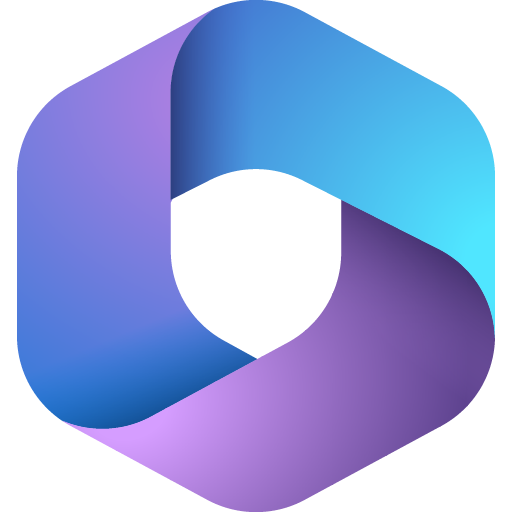
Microsoft 365
Microsoft 365 is an InfraSonar service which can monitor your Microsoft 365 tenant.
Features
Add the moment the following Azure resources are supported:
- Subscriptions
- Health status
Configuration
Our Microsoft 365 service needs the following properties:
- Directory (tenant) Id
- Application (client) Id
- Client secret value
In the next paragraphs we describe how to setup the Azure service and how to retrieve the required properties.
Prepare your Azure environment
Open the Azure portal (https://portal.azure.com/) using an account with sufficient privileges to register an Azure app and set permissions.
Create an app registration
- From the main menu, open Azure Active Directory
- Open App registrations from the Azure Active Directory sub-menu
- Select new registration
- Enter the user-facing display name e.g., InfraSonar Azure Service
- Who can use this application or access this API: Selecting Accounts in this organizational directory only in most cases
- Click Register
- A new Windows opens, note the following ID's down:
- Application (client) ID
- Directory (tenant) ID
- Click Add a certificate or secret next to client credentials
- Click New client secret in the Client secrets tab
- Enter a description: e.g.m InfraSonar azure Service client secret
- Set an expiration date, note this value down and remember to renew before this date!
- Click Add
- Note down the Value, note this can not be retrieved again once you close this window!
Don't close this Windows, next step is setting API permissions.
API permissions
- Select API permissions from the menu
- Click Add a permisssion
- Click Microsoft Graph
- Select Application permissions
- Search ServiceHealth
- Expand the ServiceHealth tab
- Select ServiceHealth.Read.All
- Search Organization
- Expand the Organization tab
- Select Organization.Read.All
- Click the Add permisssions button
- Note the status column shows a
Not granted...status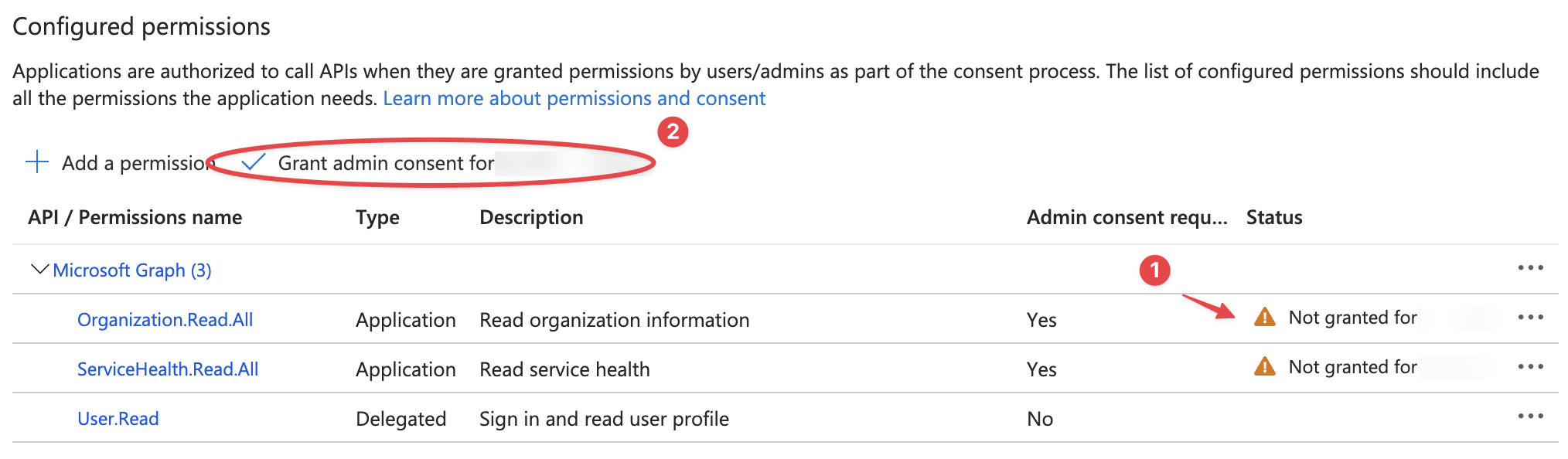
- click
Grant admin consent for <your domain-name> - You will be asked if you are sure to grant consent for the requested permissions for all accounts in your domain, click yes to continue.
Deploy the InfraSonar service
- Open the InfraSonar environment you want to add the resource to
- Click add asset or use an existing asset
- Add the microsoft365 collector
- Open the microsoft365 collector tab and enter the required information
- Directory (tenant) Id
- Application (client) Id
- Client value
- Optional, deselect checks you don't want to use.