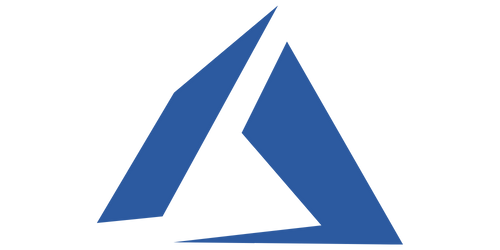
Microsoft Azure
Introduction
Preview
The Azure service is a preview release.
Contact InfraSonar support if you want to get involved in testing our preview release.
Features
Add the moment the following Azure resources are supported:
- Virtual machine
- Private DNS zone
- DNS zone
- Regular Network Interface
- Public IP address
Configuration
Our Azure service needs the following properties:
- Directory (tenant) Id
- Application (client) Id
- Client secret value
- Subscription Id
- Resource group Name
In the next paragraphs we describe how to setup the Azure service and how to retrieve the required properties.
Prepare your Azure environment
Two steps are required to prepare your Azure environment for the InfraSonar Azure service.
- Register the InfraSonar service as an Azure app
- Authorize the registered app to the resources you want to monitor
Open the Azure portal (https://portal.azure.com/) using an account with sufficient privileges to register an Azure app and set permissions.
Create an app registration
- From the main menu, open Azure Active Directory
- Open App registrations from the Azure Active Directory sub-menu
- Select new registration
- Enter the user-facing display name e.g., InfraSonar Azure Service
- Who can use this application or access this API: Select Accounts in this organizational directory only
- Click Register
- A new Windows opens, note the following ID's down:
- Application (client) ID
- Directory (tenant) ID
- Click Add a certificate or secret next to client credentials
- Click New client secret in the Client secrets tab
- Enter a description: e.g.m InfraSonar azure Service
- Set an expiration date, note this value down and remember to renew before this date!
- Click Add
- Note down the
Value, note this can not be retrieved again once you close this window!
app authorization
An app authorization is required per resource group you want to monitor.
- Open the resource group containing the Azure resource you want to monitor
- Note down the Subscription ID
- Open Access control (IAM)
- Select the tab Role assignments
- Click Add and then Add role assignment
- Search the Reader role from the Role tab
- Open the Members tab
- Ensure Assign access to User, group, or service principal is selected
- Click Select members
- Search the name used by the app registration e.g., InfraSonar Azure Service
- Select the app and click the select button
- Give an optional description
- Verify the role assignment and press Review + assign
The registered app can now query the Azure portal's resources via the Azure API
Rinse and repeat
Repeat the above app authorization steps for each resource group containing the resource you want to monitor.
Deploy the InfraSonar service
- Open the InfraSonar environment you want to add the resource to
- Click add asset or use an existing asset
- Add the azure collector
- Open the azure collector tab and enter the required information
- Directory (tenant) Id
- Application (client) Id
- Client secret value
- Subscription Id
- Resource group Name, Resource group name as used in Azure
- Optional, deselect checks you don't want to use.