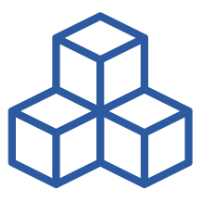
Assets
The InfraSonar Asset concept is described here.
Add asset
When you are in the assets view you can add a new asset using the Add asset button.
Asset configuration
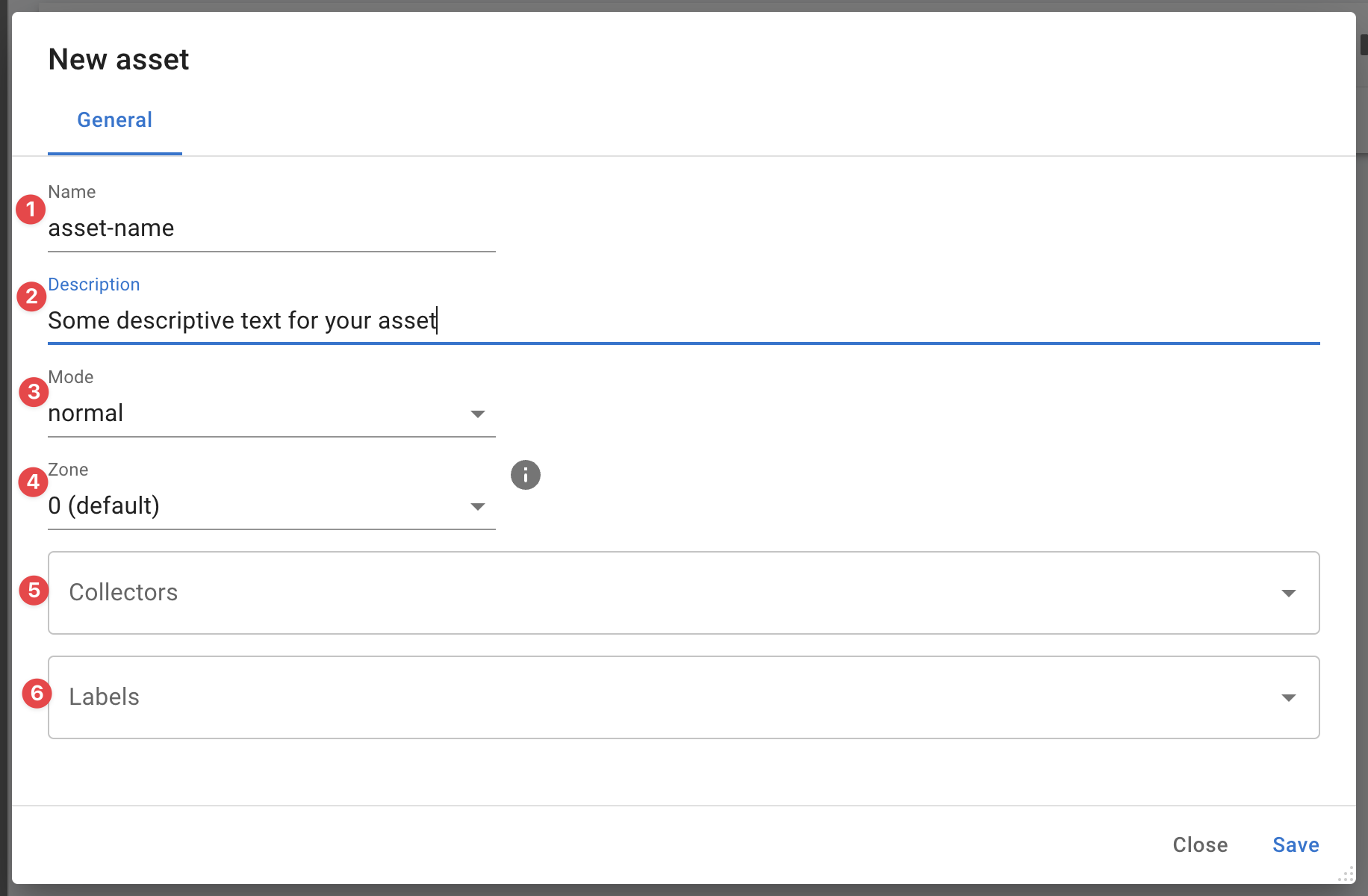
Configuring an asset involves the following steps:
- Enter an asset name.
We strongly suggest entering the correct hostname in FQDN format here, but do not enforce this. - Enter an optional description.
- Select the mode.
This is usually normal, see our mode documentation for more details - Select the asset kind.
*Not only gives this a nice icon it also allows filtering in views and reports. - Select the zone. This is usually 0, see our zone documentation for more details
- Select the collectors you want to use.
- Enter the correct labels for this asset.
Advanced asset configuration and credentials
Some collectors require a more advanced configuration or credentials to be setup on the appliance running the collector. See our credentials section if this applies to your setup.
Adding multiple assets
When there is a need to add multiple assets at once we suggest using our api
Asset usage
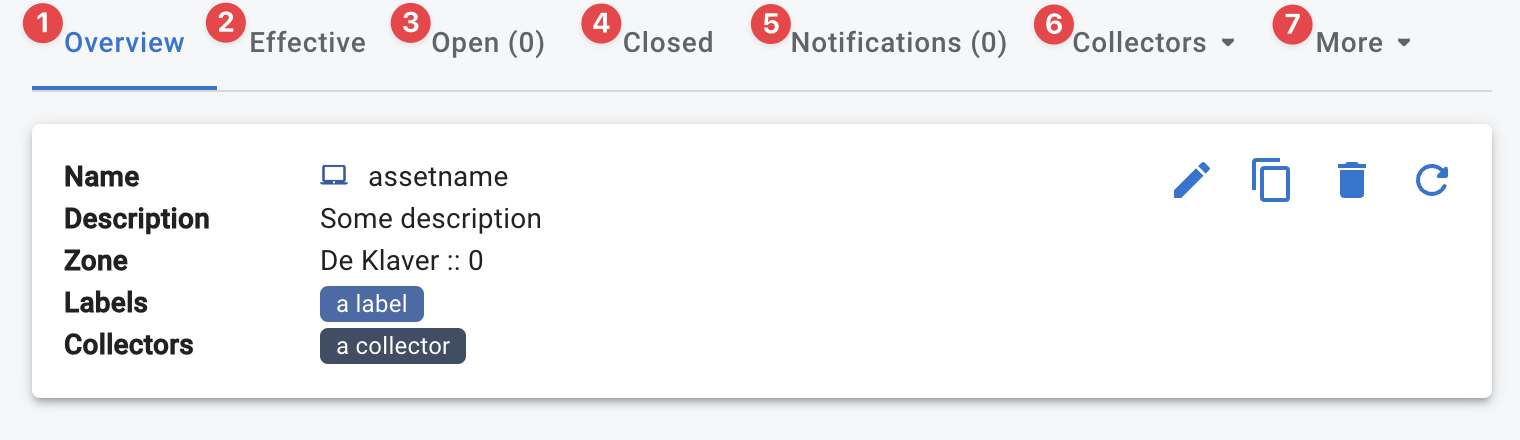
Overview
Provides an overview of the asset.
Using the pencil icon you can edit this asset.
Effective
Shows the effective conditions for this asset.

This overview shows all conditions configured for this asset. A condtion can have three states:
- Active, this condition is actively being evaluated.
- Disabled, the condition is disabled on this asset.
You can disable a condition by clicking the condition name and toggle the condition in the lower left corner of the modal: - Dormant, there is no data for which this condition is applicable.
Open
All open alerts for this asset.
Closed
All closed alerts for this asset.
Notifications
All notifications for this asset.
Collectors
A detailed view off all collected data per collector.
More
Here you can jump to:
- Forecasts, manage forecasts for this asset.
You van view the generated forecasts here and drop forecasts when it is needed to regenerate a forecast. - History, show all logged actions for this asset.
- Schedule, manage the mode schedule for this asset.
- Statistics, alert statistics for this asset
- Time series, manage time series for this asset.

