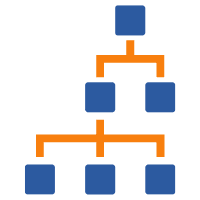
Child containers
From the container view, you can add child containers.
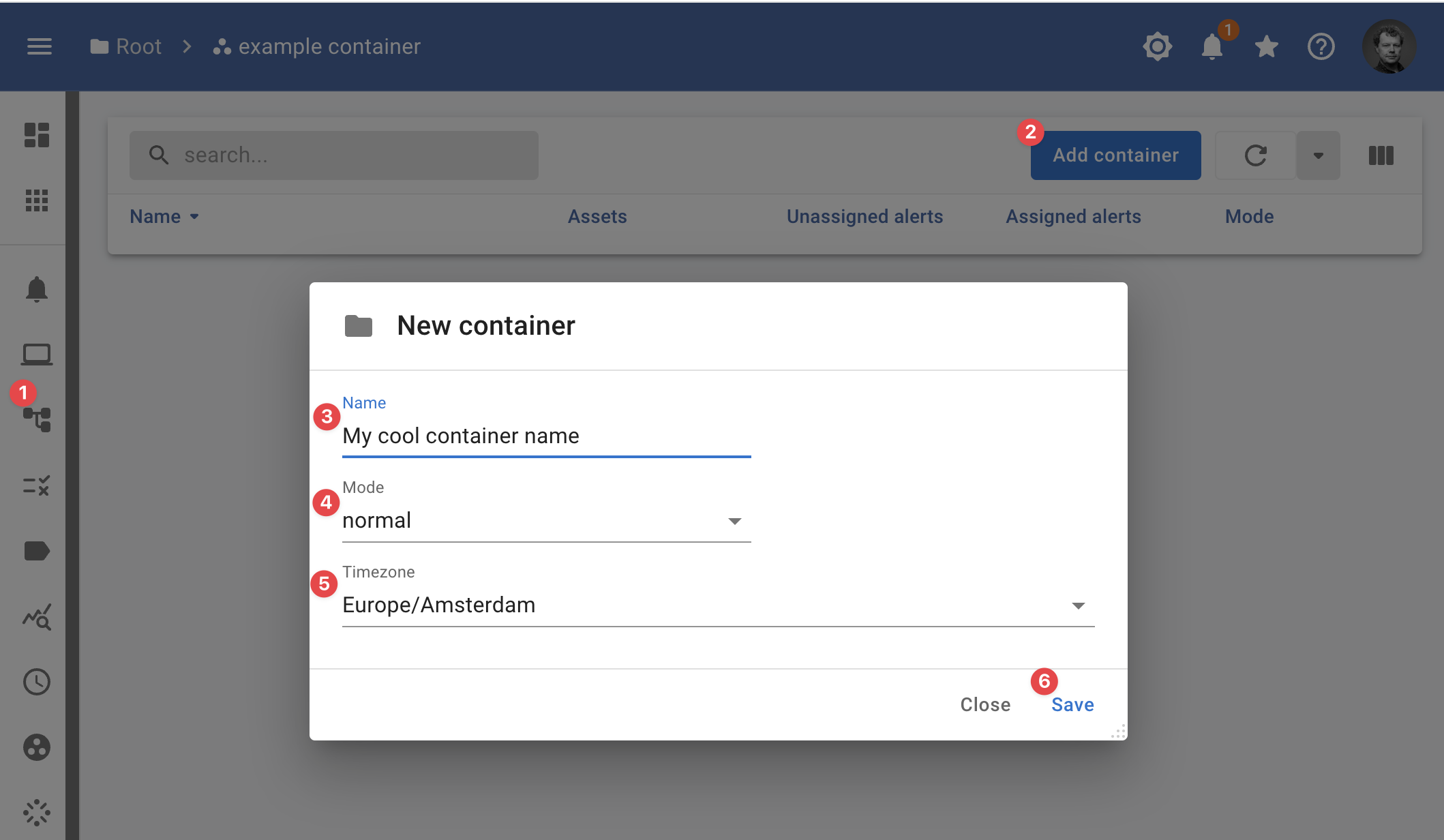
- When you are in asset view you can use the child containers button to switch to child container view;
- Click the add container button;
- Enter a name for your container;
- Select the mode, this is usual normal;
- Select the timezone for this container;
- CLick save.